Before anything else, I think, we need to be familiar with Xcode.
Xcode is tools for developing software on Mac OS X. Xcode 3.2, the latest major version,
is bundled free with Mac OS X v10.6, but is not installed by default.
The version that is currently available is 3.2.2 that comes with iPhone SDK 3.2. Xcode 3.2.3
for iPhone SDK 4.0 has been released in beta.
Because version 3.2 is not supported on older Mac OS versions, more dated versions of Xcode
are available free from the Apple Developer Connection website.
Xocde is located in Developer/Applications folder.
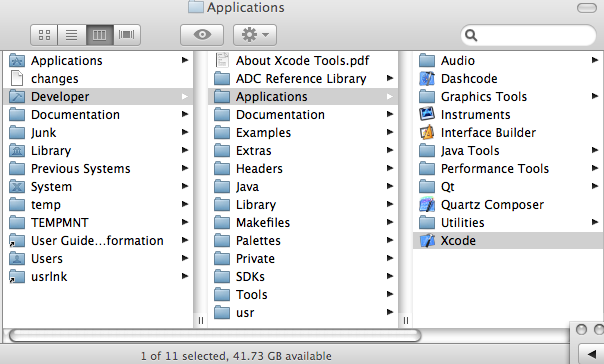
Start Xcode and select New Project under the File menu.
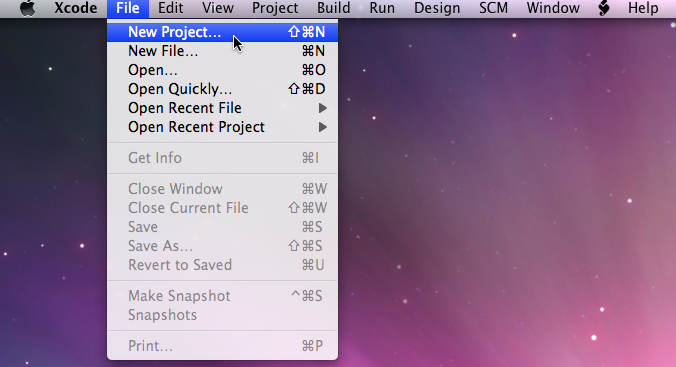
Scroll down until you get to Command Line Utility.
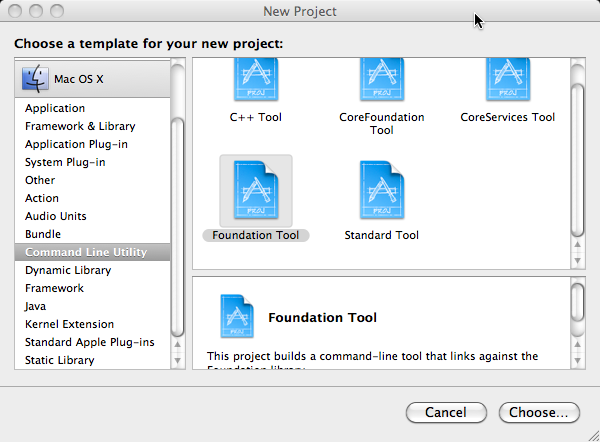
Highlight Foundation Tool and press Choose....
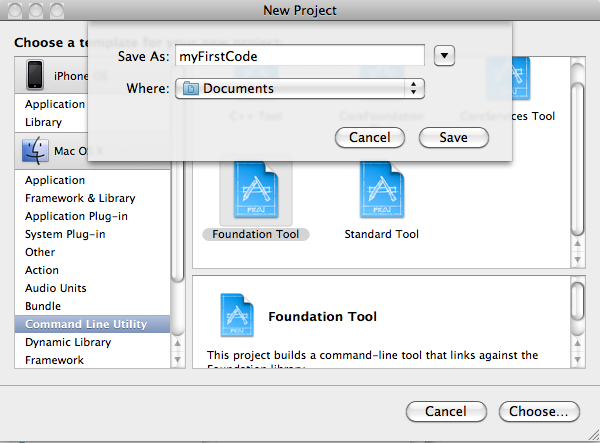
Type in Project Name and click Save. Then you will have a Project window as in the picture below.
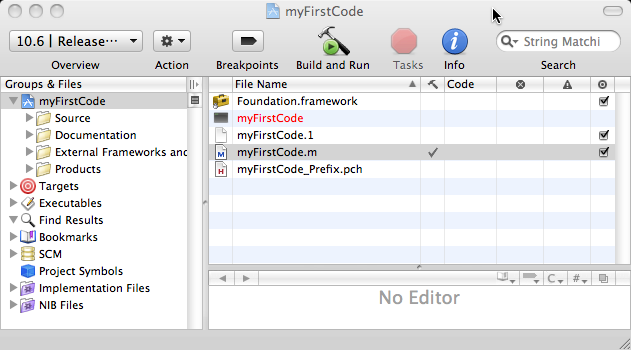
Now it's time to type in your first Objective C program. Select the myFirstCode.m. Your Xcode window wil appear as shown in the picture below.
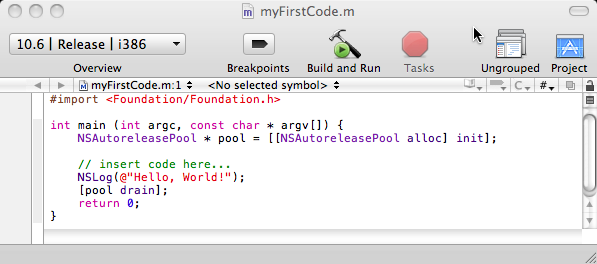
The *.m is used for Objective-C source file and *.mm is used for Objective-C++ source file.
To compile and run, click Build and Go.
But you can use command line to compile and run your code.
To compile:
$ gcc -framework -Foundation myFirstCode.m -o myFirstCodeTo run:
$ ./myFirstCodeThen you will get:
2010-04-24 20:51:01.056 myFirstCode[322:807] Hello, World!
However, if you want make iPhone applications, there's more to just the executable file that needs to be packaged into an application bundle. So, learning how to use Xcode will be well worth it in developing iPhone apps.